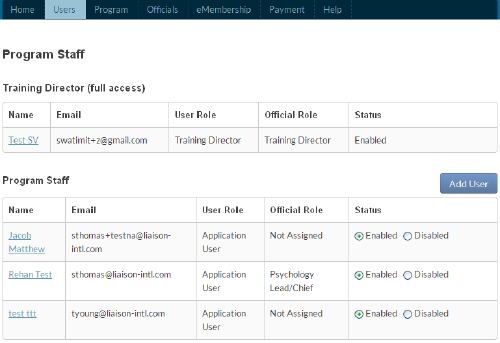
RULE TO REMEMBER: Only the program director and APPIC can manage roles and permissions, and only they have write access to the system's Users page.
High-level users -- a training director or APPIC -- create users, assign roles and permissions, and disable user access on this page.
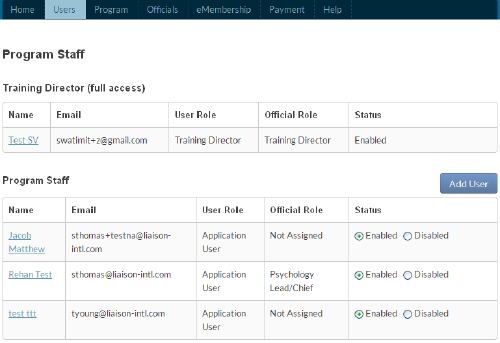
Users appear in a sortable list. Sort the list by clicking on the headings.
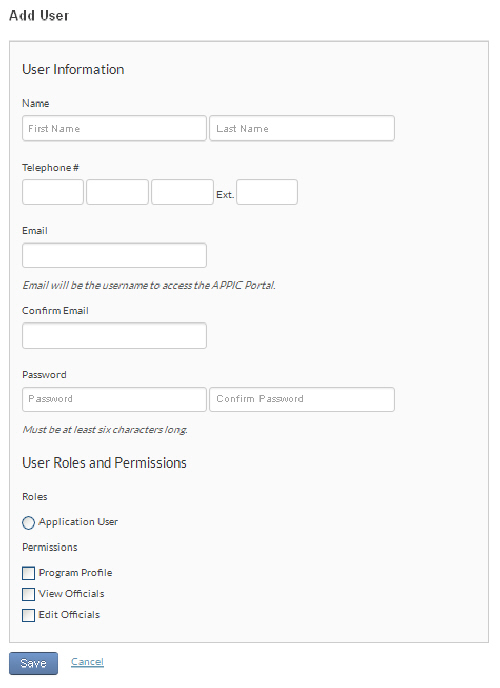
*for users with write permissions only
NOTE: The email address will be the user name.
TIP: Since the user will most likely change the password, consider using the same password for all new users -- for example, 2013login.
*for users with write permissions only
*for users with write permissions only
*for users with write permissions only
NOTE: When individuals are no longer active in the accreditation process, they are NOT deleted, because the system needs to keep an historical record of their input and activity in the system. Instead, users are simply disabled. Disabled users will continue to appear on this tab, but will not be able to log-in to the program. This is the closest you can come to deletion.
*for users with write permissions only
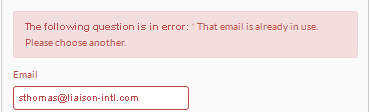
Since your user name and email are the same, the system has a built-in mechanism to block duplicates.
There are times when you may want to override this mechanism.
Contact APPIC if you see this error message.